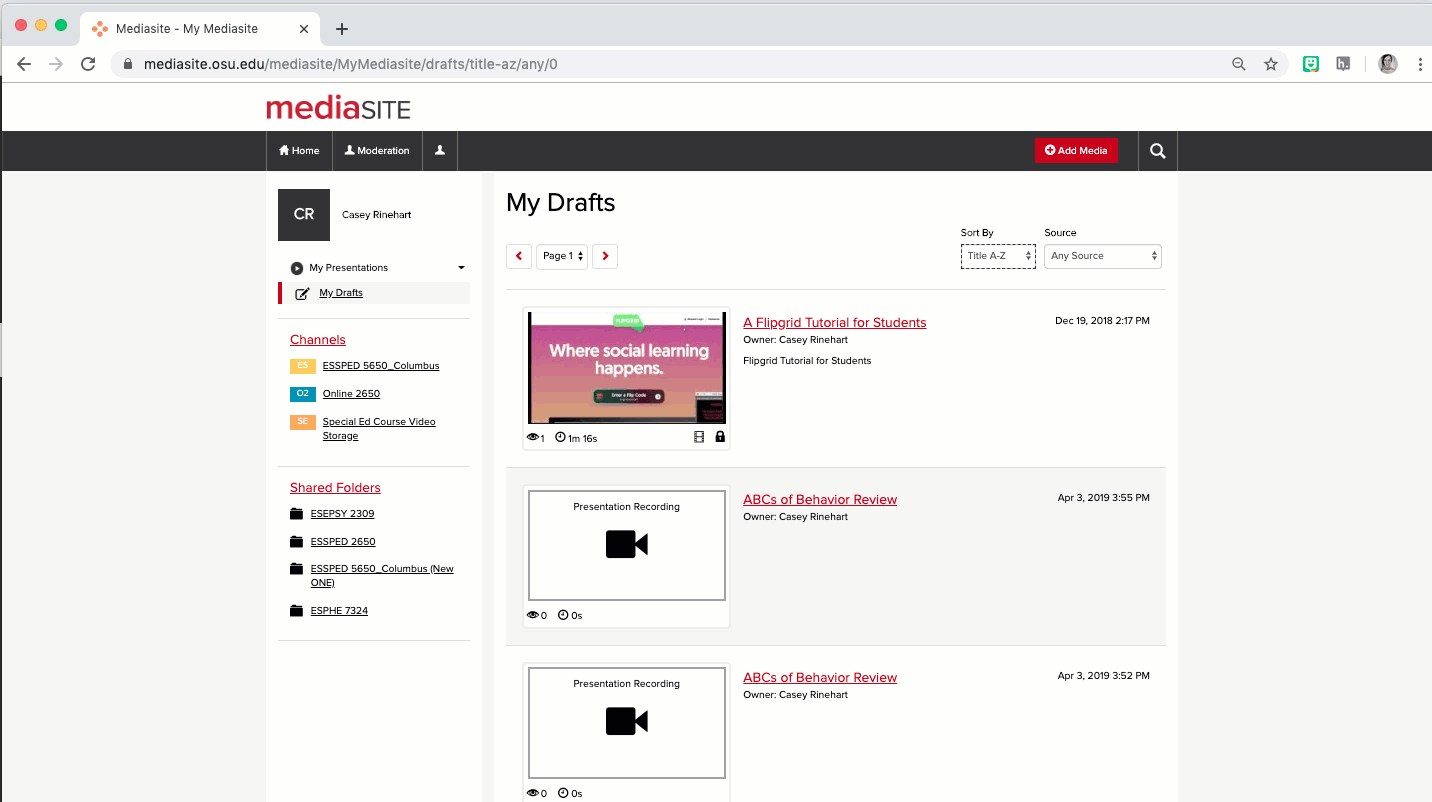Using Video to Increase Teacher Presence and Improve Learning
A challenge to teaching online is the fact that teachers and students rarely, if ever, meet in person. Face-to-face learning environments allow a teacher to establish a rapport with students, responding to individual needs in real time and strengthening the class’ sense of community. By using video for different purposes, instructors can build and maintain a presence throughout a course.
Commentary video uses
- Overview videos: a quick introduction to the material for that week/lesson/module
- Wrap-up videos: a summary of the material or review of a specific concept or topic
- Explainer videos: an introduction to a new activity or discussion, or a walk through explaining how to complete something
- Response videos: a response to a class discussion or assignment
What you’ll need
- a quiet, well-lit place
- a few notes about what you want to include (not necessarily a script)
- a microphone (use the one on your computer or mobile device)
- a camera (use your computer’s webcam or the camera built into your mobile device)
Recording
- On a mobile device, record using your device’s existing recording software
- Sharing your video:
- add it to a shared album that you can access from your computer later
- add it to a shared folder (Buckeye Box, for example)
- email it to yourself (if it’s small enough)
- Sharing your video:
- On your computer, record using software on your device, such as Quicktime, CarmenZoom, or Mediasite’s Desktop Recorder
- Sharing your video:
- save your video in a folder (Buckeye Box, for example)
- if recording with CarmenZoom, video will either be stored on your machine or in Zoom’s cloud
- if recording in Mediasite, video will be saved in Mediasite
- Sharing your video:
Storage
- CarmenZoom is the university’s official web conferencing tool; it can be used for recording
- Mediasite (Links to an external site.) is the university’s official video capture and storage tool
- For ease of access and security, it is highly recommended you use Mediasite for your video storage
- Resource: ODEE’s Getting Started with Mediasite
Adding Videos to Your Course
- For videos stored in Mediasite, make sure the visibility is set to viewable (unlocked icon)
- In CarmenCanvas:
- use the “edit” option for the page you wish to include the video
- select the insert/edit media button (play button icon), select embed, and paste your embed code
- alternatively, you can use the external tools button (‘V’ icon) and select the Mediasite tool
Watch the embed process in action: