Online Collaborative Annotation with Hypothes.is
What Is Hypothes.is?
Hypothes.is is an online collaborative annotation tool.
What Are the Benefits of Collaborative Annotation?
The benefits of collaborative annotation include increased:
- Student understanding (Miller, Zyto, Karger, Yoo, & Mazur, 2016)
- Intrinsic motivation (Dean & Schulten, 2015)
- Collective efficacy (Bandura, 2000)
What Are Hypothes.is’ Affordances?
Hypothes.is’ affordances include:
- Students and teacher co-construct knowledge in the authentic environment of an assigned reading
- Students and teacher learn through multimodal expression facilitated by annotations that can combine text, GIFs, and video
- Teacher can model metacognition and other reading strategies by seeding an assigned text with annotations
- Teacher can ask questions about important passages by seeding an assigned text with annotations
- Students and teacher use the tool within CarmenCanvas
- Teacher can choose to provide feedback to students via the SpeedGrader integration
What Are Hypothes.is’ Constraints?
Hypothes.is’ constraints include:
- Accessibility barriers, which may require a teacher to provide accommodation and/or alternative assignments
- Teachers and students may require technical assistance
- The tool is not currently supported by the Ohio State service desk
- Readings for annotation should come from a live Internet site and links may change or be lost entirely over time
How Do I Add Hypothes.is to an Assignment in CarmenCanvas?
The first steps to adding Hypothes.is to an assignment in CarmenCanvas are the same as creating a new assignment. You need to:
- Go to the Assignments tab in your CarmenCanvas course.
- Create a new assignment.
- Give the assignment a name. In the text box, add directions to students for annotating. You might also share guiding questions students can respond to in their annotations.
The next steps diverge from the way most assignments are made.
1) From the Submission Type options, select External Tool.
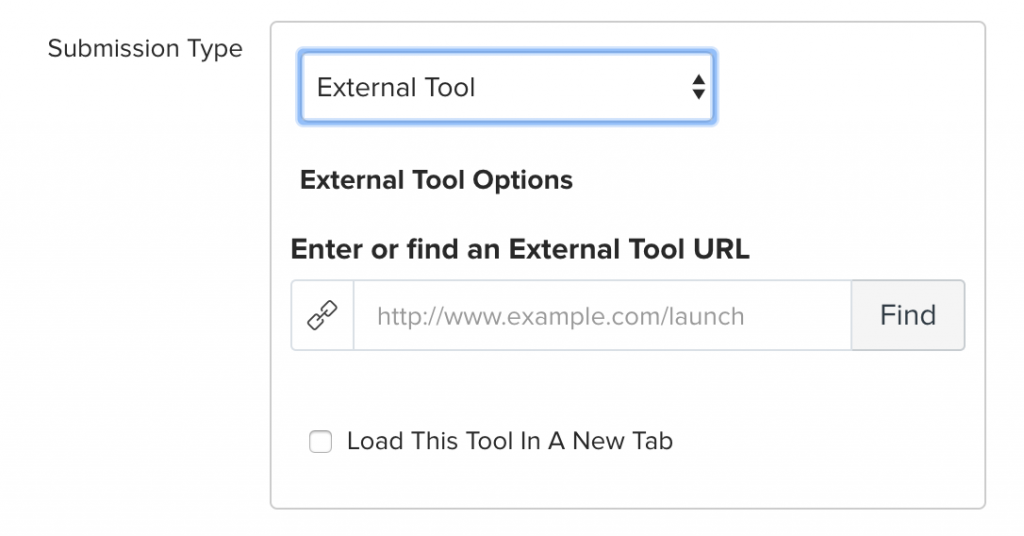
2) Click Find, scroll down, and click Hypothesis.
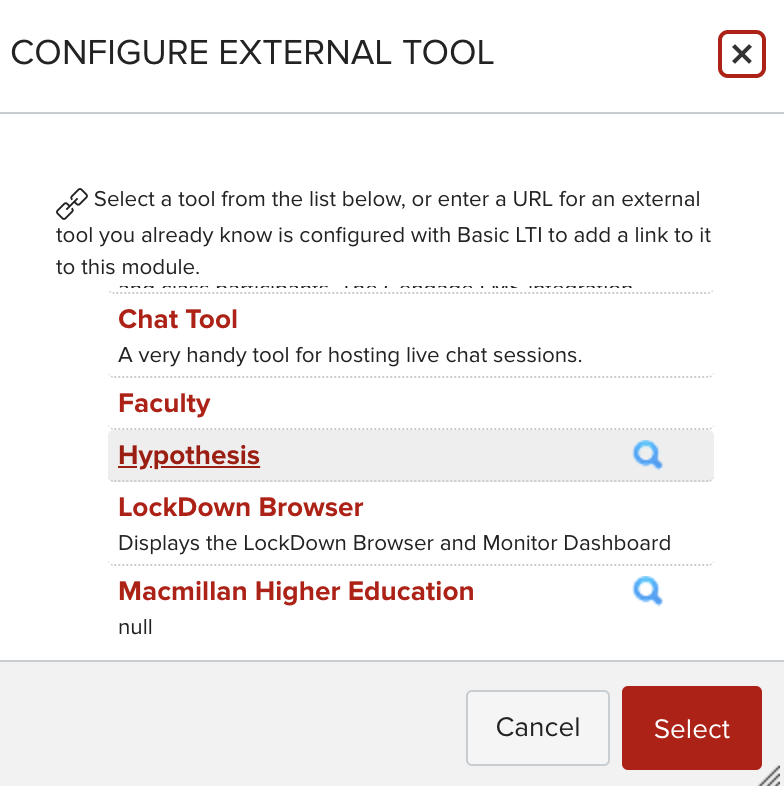
3) Click the option Enter URL of web page or PDF.
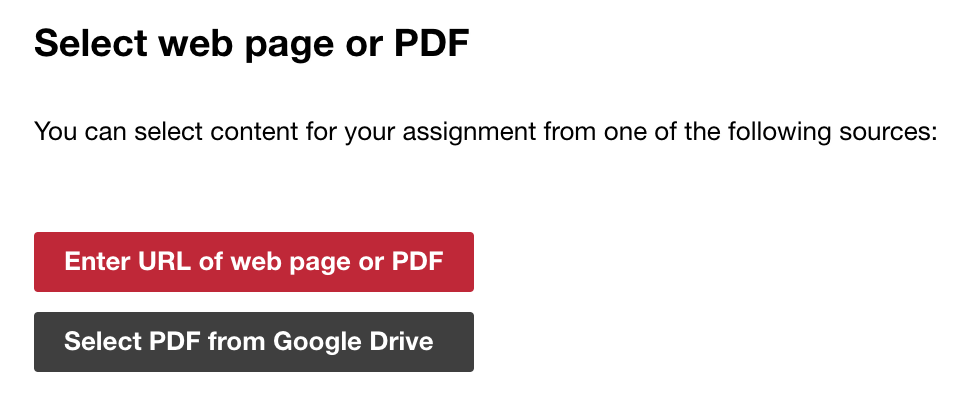
4) In the text box, paste the URL of the web page or PDF you want students to annotate. Click Submit.
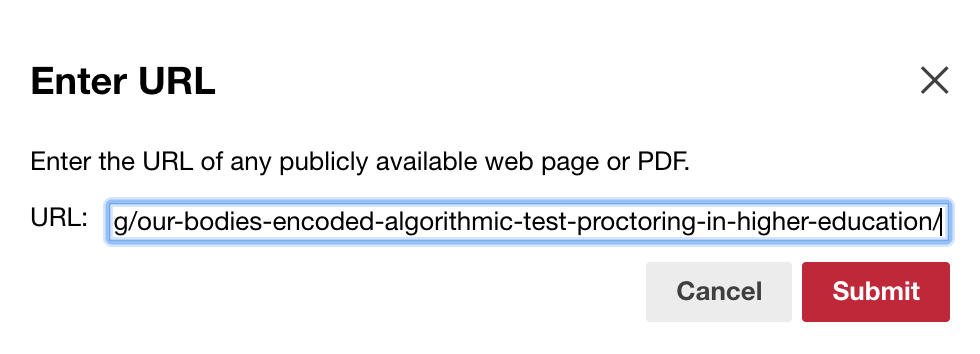
5) You will be returned to the same window illustrated in Step 2. Click Select. You should now see:
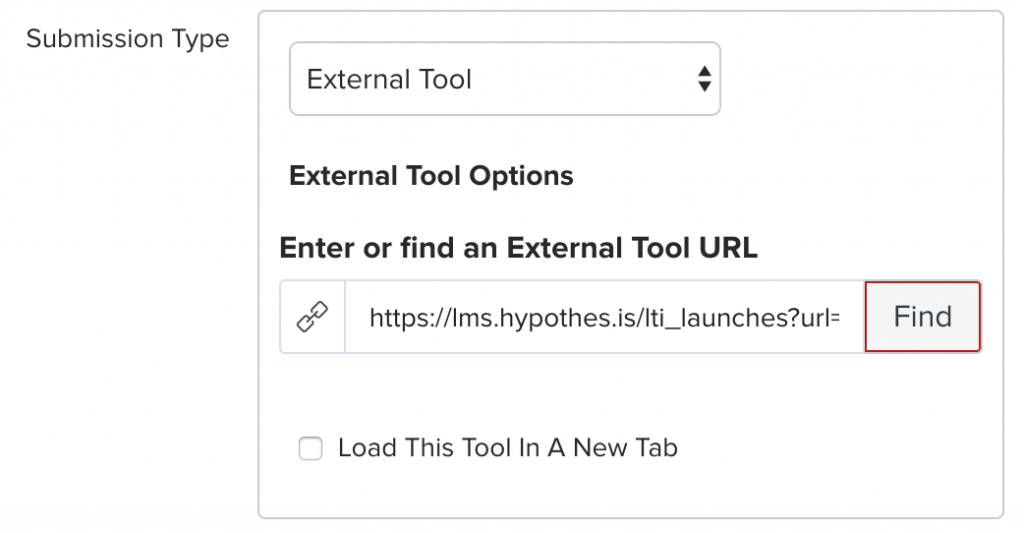
6) At this juncture, you can assign points and/or decide how you want to display the grade. Afterwards, scroll to the page’s bottom and click Save. The page should reload, and you should now see the text students will annotate using Hypothes.is embedded in the assignment.
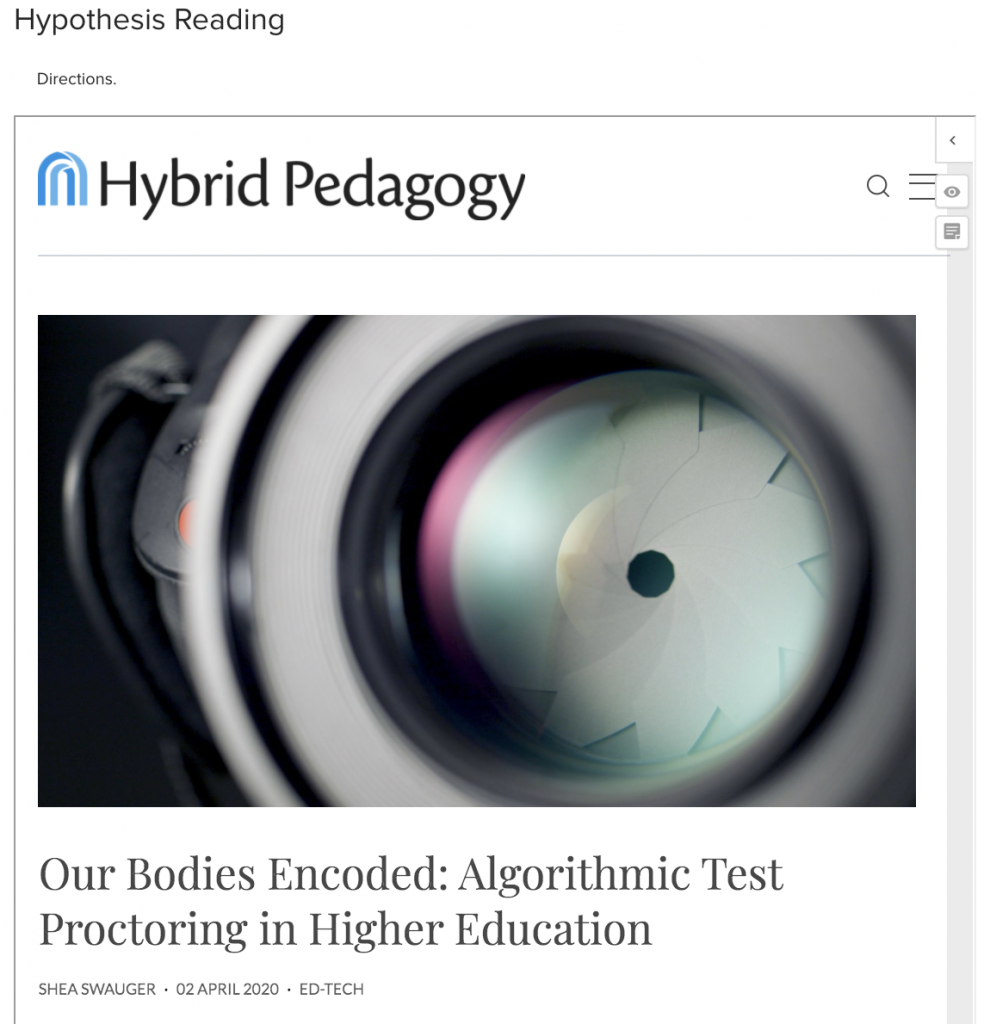
7) Remember to publish the assignment!
Resources
Hypothes.is’ website for educators offers extensive guidance on integrating Hypothes.is into a course, including:
- YouTube tutorial videos
- Examples of classroom use
- Webinars about online collaborative annotation
References
Bandura, A. (2000). Exercise of human agency through collective efficacy. Current Directions in Psychological Science, 9, 75-78. doi: 10.1111/1467-8721.00064
Dean, J., & Schulten, K. (2015, November 12). Skills and strategies: Annotating to engage, analyze, connect and create. The New York Times. Retrieved from https://learning.blogs.nytimes.com/2015/11/12/skills-and-strategies-annotating-to-engage-analyze-connect-and-create/?_r=0
Miller, K., Zyto S., Karger, D., Yoo, J., & Mazur, E. (2016). Analysis of student engagement in an online annotation system in the context of a flipped introductory physics class. Physical Review Physics Education Research, 12, 1-12. DOI: 10.1103/PhysRevPhysEducRes.12.020143
