CarmenCanvas How-to: Copy a Module
When using a master course or a previously offered course, you may find it helpful or necessary to copy an entire module from one course to another. Here’s how to do it:
Directions
 1. Find the Module to Copy: Open the course where the module you want to copy is located and go to the Modules tab.
1. Find the Module to Copy: Open the course where the module you want to copy is located and go to the Modules tab.
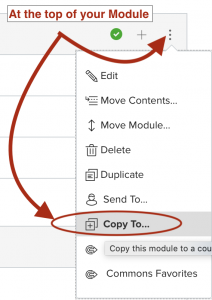
2. Locate your module: Locate your module and click on the three dots to the right of the module title. Choose the Copy to option from the list
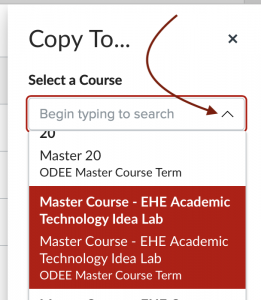 3. Choose the course you want to copy to: Click on the down arrow or type your course number in the box at the top of the sidebar that appears to find the right course. Click on the course to select it.
3. Choose the course you want to copy to: Click on the down arrow or type your course number in the box at the top of the sidebar that appears to find the right course. Click on the course to select it.
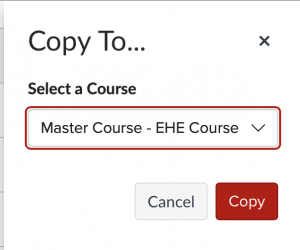 4. Click Copy: Your module is on its way to your new course!
4. Click Copy: Your module is on its way to your new course!
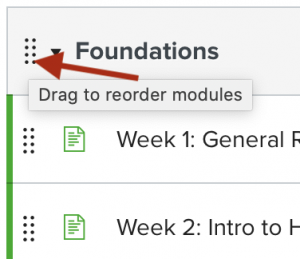 5. Finishing up: Open the course you copied your module to and go to the Modules page. Your copied module should be at the bottom. To reposition it, you can click the eight dots in the left-hand corner and drag the module where you want it.
5. Finishing up: Open the course you copied your module to and go to the Modules page. Your copied module should be at the bottom. To reposition it, you can click the eight dots in the left-hand corner and drag the module where you want it.
Hot tips
- Be sure to check dates in your copied module to be sure they match up to the current semester
- Trust, but verify: check to be sure all your links work and that files, images, and resources made the jump
